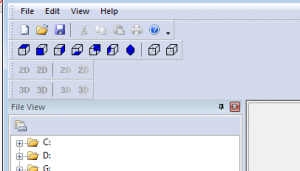Visual Studio: C++ cross-platform mobile solution
Visual Studio (download here) is fast becoming a cross-platform C++ IDE. Our vision is for Visual Studio to become the IDE of choice for your cross-platform C++ code whether you are targeting, Windows (UWP), Android, iOS, Linux, Xbox, PlayStation, Marmalade or more. In the past year or so, we have enabled support for Android, iOS (in preview) targeting, improved integration with the popular cross-platform game engine Marmalade, introduced a new compiler toolset (Clang/C2) for improving code portability between Windows and non-Windows platforms. If you talk about the Android platform specifically which is what this post is really about, typically the use of C++ is common for applications which are computationally intensive such as games and physics simulations but many applications today are using C++ for its cross-platform nature to author a part or entirety of their application.
Read more here: blogs.msdn.microsoft.com.